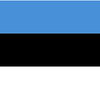Add the main script and choose how to display the widget (plugin). When you decide which type of the widget you want to use, add the proper tag HTML.
See ready-to-use widget views and instructions for implementing the selected layout.
☝️Follow the steps below to get the desired widget view.
Krok 1
The following code insert in the <head> section on all subpages where you will use the 100Shoppers plugin.
<script type="text/javascript" src="https://widget.100shoppers.com/js/widget.min.js" async=""></script>
☝️ If you implement the script in a country other than Poland, remember to add the country prefix:
<script type="text/javascript" src="https://widget-{sufix-country}.100shoppers.com/js/widget.min.js" async=""></script>
Krok 2
Select how you want to display the widget, and follow the instructions to implement the HTML tag that will display the desired view. In the HTML tag, specify your plugin-id (widget).
See ready-to-use widget views👇
Popover view
The plugin (widget) displays a list of stores when you click or hover over a button or text link. It’s one of the most popular template chosen by manufacturer.
Have a look how to implement the Popover.
Overlay view
This template presents the list of stores in a separate window on a tinted background. This method is the second most preferred view by manufacturers.
Have a look how to implement the Overlay.
Embedded view
A view that loads the store listings widget as soon as the JavaScript is launched.
Have a look how to implement the Embedded.
Other ways to display the widget:
- JSON
- GTM option
- Multivariate widget